Giới thiệu Samsung Notes
With Samsung Notes,
you can create notes containing texts, images with footnotes, voice recordings, and music. Moreover, you can share your notes easily to SNS.
Previously made any memos from S Note and Memo also can be imported into Samsung Notes.
Samsung Notes provides various brush types and color mixers, so that you can draw fabulous paintings like professional painters.
You may also share your paintings at PEN.UP right away.
Samsung Notes is a hub for all your hand-written notes, sketches, drawings.
Creating notes
Tap + icon at the bottom of the main screen of Samsung Notes to create notes.
Locking notes
1.Tap the More options button on the main screen of Samsung Notes, select Settings,
then select Lock notes to create a password.
2.Create a password, then tap the note you want to lock.
3.Tap the More options button while viewing a note, then select Lock.
Adding text
Tap keyboard icon at the top of the screen to enter text using the keyboard.
Use the Rich text toolbar to edit the style of the text.
Adding handwriting
Tap Handwriting icon at the top of the screen to add handwriting.
Handwritten text can be recognised. You can also use handwriting to search for keywords in notes.
Adding drawings
Tap drawing icon at the top of the screen to create drawings.
Adding image and voice recordings
Tap image icon at the top of the screen to insert images.
Tap Voice recording icon at the top of the screen to insert voice recordings.
Using pen settings
Select from various pen types, sizes, and colours.
Erasing handwriting
Tap eraser icon at the bottom of the screen, then tap or swipe your finger over the handwriting you want to erase.
Using Selection mode
Tap selection icon at the bottom of the screen, then select an area of handwriting.
You can then move the selected area, adjust its size, and more.
Using brush settings
Select from various brush types and colours.
Tap the selected brush to view the brush settings again and change more settings such as the size and opacity.
Tap color icon, then select the colour you want to draw with.
Using Smart Switch.
Use Smart Switch to import S Note and Memo data from other devices.
Using Samsung account.
1.Tap the More options button while on the main screen of Samsung Notes, select Settings, then select Import data.
2.Select S Note or Memo data saved using your Samsung account, then tap the DONE button.
Syncing notes via Samsung Cloud
1.Tap the More options button while on the main screen of Samsung Notes, select Settings,
then select Sync with Samsung Cloud.
2.Register with or sign in to Samsung Cloud using your Samsung account.
Samsung Notes data will be synced automatically.
Creating notes while screen off
Detach the S Pen while the screen is turned off to create screen off memos.
----------------------------------------------------------------------
Notice : Regarding the App Access Privilege
The following permissions are required for the app service.
For optional permissions, the default functionality of the service is turned on, but not allowed.
Required permissions
• Storage: Used to save or load note files
Optional permissions
• Telephone: Used to check device-unique identification information for providing app update
• Microphone: Used to record the voice to be inserted into the note
• Camera: Used to take photos to be inserted into the note
• Contacts: Used to read account information to sync with your account
Samsung Notes Cập nhật
-You can set the color of each folder or change the order.
-You can crop attached photos freely.
-Added ‘Erase all handwriting’.
-You can duplicate any note.
-You can delete a note while writing it.
-Three types of templates have been added.
Cài đặt Samsung Notes APK trên Android
1.Tải xuống APK Samsung Notes Cho ApkDowner.
2.Chạm vào: title.apk.
3.Nhấn vào Cài đặt.
4.Thực hiện theo các bước trên màn hình.
 Nghệ thuật và thiết kế
Nghệ thuật và thiết kế
 Ô tô và xe cộ
Ô tô và xe cộ
 Làm đẹp
Làm đẹp
 Sách và Tài liệu tham khảo
Sách và Tài liệu tham khảo
 Doanh nghiệp
Doanh nghiệp
 Truyện tranh
Truyện tranh
 Liên lạc
Liên lạc
 Hẹn hò
Hẹn hò
 Giáo dục
Giáo dục
 Giải trí
Giải trí
 Sự kiện
Sự kiện
 Tài chính
Tài chính
 Ăn uống
Ăn uống
 Sức khỏe và Thể hình
Sức khỏe và Thể hình
 Nhà cửa
Nhà cửa
 Thư viện và Trình diễn
Thư viện và Trình diễn
 Lối sống
Lối sống
 Bản đồ và dẫn đường
Bản đồ và dẫn đường
 Y tế
Y tế
 Nhạc và Âm thanh
Nhạc và Âm thanh
 Tin tức và Tạp chí
Tin tức và Tạp chí
 Làm cha mẹ
Làm cha mẹ
 Cá nhân hóa
Cá nhân hóa
 Nhiếp ảnh
Nhiếp ảnh
 Năng suất
Năng suất
 Mua sắm
Mua sắm
 Xã hội
Xã hội
 Thể thao
Thể thao
 Công cụ
Công cụ
 Du lịch và Địa phương
Du lịch và Địa phương
 Xem và sửa video
Xem và sửa video
 Thời tiết
Thời tiết
 Tác vụ
Tác vụ
 Phiêu lưu
Phiêu lưu
 Trò chơi điện tử
Trò chơi điện tử
 Dạng bảng
Dạng bảng
 Thẻ
Thẻ
 Sòng bạc
Sòng bạc
 Thông thường
Thông thường
 Giáo dục
Giáo dục
 Nhạc
Nhạc
 Câu đố
Câu đố
 Đua xe
Đua xe
 Nhập vai
Nhập vai
 Mô phỏng
Mô phỏng
 Thể thao
Thể thao
 Chiến thuật
Chiến thuật
 Trắc nghiệm kiến thức
Trắc nghiệm kiến thức
 Tìm ô chữ
Tìm ô chữ
 947M+
947M+
 53M+
53M+
 2022-06-16
2022-06-16