Informazioni Developer Options
Developer Options Aggiorna
Developer options gives you access to settings like:
• USB debugging: This is what allows your phone to communicate over the USB port on your computer via the Android Debug Bridge (ADB).
• Revoke USB debugging authorizations
• Take bug report: Grabs the current log files on your device
• Desktop backup password: This option forces a password on those backups, and they can't be restored without that password.
• Stay awake: Force the screen to stay awake while your phone is connected to a wall charger or your computer's USB port.
• Select runtime
• Enable Bluetooth HCI snoop log
• Process stats: Everything you ever needed to know about the running processes on your phone.
• Power menu bug reports: Puts an option in the menu you see when you press and hold the power key to collect and send a bug report (as seen above).
• Allow mock locations: This setting will let you manually write location information, making your phone think it is somewhere it really isn't.
• Select debug app: This setting lets you choose an application to debug. You don't really need to attach it to a debugger, but if you do it prevents error messages when paused on a breakpoint.
• Wait for debugger: This setting is greyed out unless you've set an app to debug. When set up and selected, it simply prevents the chosen application from starting until the debugger is attached.
• Verify apps over USB: Lets Google scan applications you installed via ADB for malicious behavior.
• Show touches: Select this to see a visual cue on the screen when and where a touch was registered.
• Pointer location: This setting places an information bar at the top of your screen telling you the screen coordinates of the last place the screen was touched.
• Show surface updates: Makes the edge of a "window" flash when its contents are updated.
• Show layout bounds: Marks the edges of all the elements in a dialog so you know where any touch will activate them.
• Force RTL layout direction: Forces screen orientation for right to left language support.
• Window animation scale: Sets the speed for window animation playback.
• Transition animation scale: Sets the speed for transition animation playback.
• Simulate secondary displays: This setting allows developers to simulate different screen sizes.
• Force GPU rendering: Forces applications to use hardware 2D rendering.
• Show GPU view updates: With this setting, any view that is drawn with the GPU hardware gets a red overlay.
• Show hardware layer updates: This setting will tell you when layers update.
• Debug GPU overdraw: Overdraw happens every time the application asks the system to draw something on top of something else.
• Force 4x MSAA: This setting forces multi-sample anti-aliasing (MSAA).
• Strict mode enabled: This setting flashes the screen when an application uses the main thread to perform long, intensive operations.
• Show CPU usage: Places a tiny window in the upper right of your screen with information about the CPU and how it is being used. A neat one to play with.
• Profile GPU rendering: This setting can either draw a graph on the screen, or write it to a file. The graph is a visual rendering of how hard the GPU is working. This is another really neat one to try.
• Enable OpenGL traces: This setting watches for OpenGL errors, and places them in the log file.
• Don't keep activities: This setting destroys any and every application as soon as you leave the main view.
• Background process limit: Allows a custom setting of how many process can run in the background at once.
• Show all ANRs: This setting makes every process show an "App Not Responding" dialog if it gets hung.
You can also be "granted" as a developer by clicking on the "build number" label 7 times.
Stock Android: Settings > About phone > Build number
Samsung Galaxy S5: Settings > About device > Build number
LG G3: Settings > About phone > Software information > Build number
HTC One (M8): Settings > About > Software information > More > Build number
Installa Developer Options APK su Android
1.Scarica Developer Options APK per ApkDown.
2.Tocca Developer Options.apk.
3.Tocca Installa.
4.Segui i passaggi sullo schermo.
 Arte e design
Arte e design
 Auto e veicoli
Auto e veicoli
 Bellezza
Bellezza
 Libri e consultazione
Libri e consultazione
 Affari
Affari
 Fumetti
Fumetti
 Comunicazione
Comunicazione
 Incontri
Incontri
 Istruzione
Istruzione
 Intrattenimento
Intrattenimento
 Eventi
Eventi
 Finanza
Finanza
 Mangiare e bere
Mangiare e bere
 Salute e fitness
Salute e fitness
 Casa e arredamento
Casa e arredamento
 Librerie e demo
Librerie e demo
 Lifestyle
Lifestyle
 Mappe e navigatori
Mappe e navigatori
 Medicina
Medicina
 Musica e audio
Musica e audio
 Notizie e riviste
Notizie e riviste
 Genitori
Genitori
 Personalizzazione
Personalizzazione
 Fotografia
Fotografia
 Produttività
Produttività
 Shopping
Shopping
 Social
Social
 Sport
Sport
 Strumenti
Strumenti
 Viaggi e info locali
Viaggi e info locali
 Strumenti video
Strumenti video
 Meteo
Meteo
 Azione
Azione
 Avventura
Avventura
 Arcade
Arcade
 Da tavolo
Da tavolo
 Carte
Carte
 Casinò
Casinò
 Casual
Casual
 Educativi
Educativi
 Musica
Musica
 Puzzle
Puzzle
 Corse
Corse
 Giochi di ruolo
Giochi di ruolo
 Simulazione
Simulazione
 Sport
Sport
 Strategia
Strategia
 Cultura generale
Cultura generale
 Giochi basati sulle parole
Giochi basati sulle parole


 20M+
20M+
 20M+
20M+
 2022-10-18
2022-10-18