About Samsung Notes
you can create notes containing texts, images with footnotes, voice recordings, and music. Moreover, you can share your notes easily to SNS.
Previously made any memos from S Note and Memo also can be imported into Samsung Notes.
Samsung Notes provides various brush types and color mixers, so that you can draw fabulous paintings like professional painters.
You may also share your paintings at PEN.UP right away.
Samsung Notes is a hub for all your hand-written notes, sketches, drawings.
Creating notes
Tap + icon at the bottom of the main screen of Samsung Notes to create notes.
Locking notes
1.Tap the More options button on the main screen of Samsung Notes, select Settings,
then select Lock notes to create a password.
2.Create a password, then tap the note you want to lock.
3.Tap the More options button while viewing a note, then select Lock.
Adding text
Tap keyboard icon at the top of the screen to enter text using the keyboard.
Use the Rich text toolbar to edit the style of the text.
Adding handwriting
Tap Handwriting icon at the top of the screen to add handwriting.
Handwritten text can be recognised. You can also use handwriting to search for keywords in notes.
Adding drawings
Tap drawing icon at the top of the screen to create drawings.
Adding image and voice recordings
Tap image icon at the top of the screen to insert images.
Tap Voice recording icon at the top of the screen to insert voice recordings.
Using pen settings
Select from various pen types, sizes, and colours.
Erasing handwriting
Tap eraser icon at the bottom of the screen, then tap or swipe your finger over the handwriting you want to erase.
Using Selection mode
Tap selection icon at the bottom of the screen, then select an area of handwriting.
You can then move the selected area, adjust its size, and more.
Using brush settings
Select from various brush types and colours.
Tap the selected brush to view the brush settings again and change more settings such as the size and opacity.
Tap color icon, then select the colour you want to draw with.
Using Smart Switch.
Use Smart Switch to import S Note and Memo data from other devices.
Using Samsung account.
1.Tap the More options button while on the main screen of Samsung Notes, select Settings, then select Import data.
2.Select S Note or Memo data saved using your Samsung account, then tap the DONE button.
Syncing notes via Samsung Cloud
1.Tap the More options button while on the main screen of Samsung Notes, select Settings,
then select Sync with Samsung Cloud.
2.Register with or sign in to Samsung Cloud using your Samsung account.
Samsung Notes data will be synced automatically.
Creating notes while screen off
Detach the S Pen while the screen is turned off to create screen off memos.
----------------------------------------------------------------------
Notice : Regarding the App Access Privilege
The following permissions are required for the app service.
For optional permissions, the default functionality of the service is turned on, but not allowed.
Required permissions
• Storage: Used to save or load note files
Optional permissions
• Telephone: Used to check device-unique identification information for providing app update
• Microphone: Used to record the voice to be inserted into the note
• Camera: Used to take photos to be inserted into the note
• Contacts: Used to read account information to sync with your account
Samsung Notes Update
-You can set the color of each folder or change the order.
-You can crop attached photos freely.
-Added ‘Erase all handwriting’.
-You can duplicate any note.
-You can delete a note while writing it.
-Three types of templates have been added.
Install Samsung Notes APK on Android
1.Download Samsung Notes APK For ApkDowner.
2.Tap Samsung Notes.apk.
3.Tap Install.
4.Follow the steps on screen.
 Art & Design
Art & Design
 Auto & Vehicles
Auto & Vehicles
 Beauty
Beauty
 Books & Reference
Books & Reference
 Business
Business
 Comics
Comics
 Communication
Communication
 Dating
Dating
 Education
Education
 Entertainment
Entertainment
 Events
Events
 Finance
Finance
 Food & Drink
Food & Drink
 Health & Fitness
Health & Fitness
 House & Home
House & Home
 Libraries & Demo
Libraries & Demo
 Lifestyle
Lifestyle
 Maps & Navigation
Maps & Navigation
 Medical
Medical
 Music & Audio
Music & Audio
 News & Magazines
News & Magazines
 Parenting
Parenting
 Personalization
Personalization
 Photography
Photography
 Productivity
Productivity
 Shopping
Shopping
 Social
Social
 Sports
Sports
 Tools
Tools
 Travel & Local
Travel & Local
 Video Players & Editors
Video Players & Editors
 Weather
Weather
 Action
Action
 Adventure
Adventure
 Arcade
Arcade
 Board
Board
 Card
Card
 Casino
Casino
 Casual
Casual
 Educational
Educational
 Music
Music
 Puzzle
Puzzle
 Racing
Racing
 Role Playing
Role Playing
 Simulation
Simulation
 Sports
Sports
 Strategy
Strategy
 Trivia
Trivia
 Word
Word
 454M+
454M+
 27M+
27M+
 2022-08-08
2022-08-08